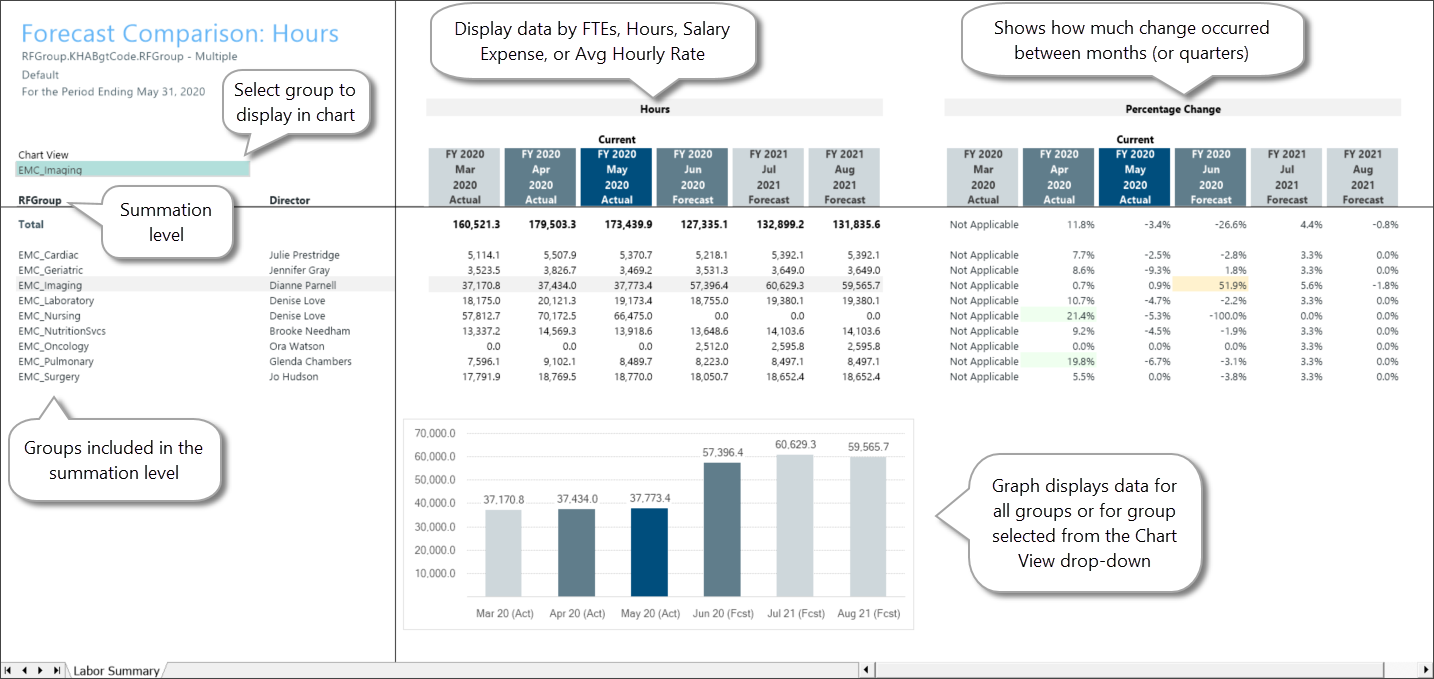Review labor data trends
Use the Labor Summary report to review your labor-related data while preparing your forecast. This report provides a detailed trend review of labor components, including Salary Expense, Hours, FTEs, and Average Hourly Rate. This report is part of a series of executive summary reports that help you review, finalize, and improve the integrity of your forecasts.
What: The Labor Summary report displays labor-related trend data that compares actuals to forecasts in tables and charts, based on your report data selections. You can view trend data by full-time employees (FTEs), hours, salary expense or average hourly rate, in both monthly and quarterly formats. The report also helps you spot potential problem areas with percentage change data that shows how much change has occurred or is likely to occur between months and quarters.
Where: This report is available from the Reporting section of the RF Admin and RF User task panes.
Who: All Axiom Rolling Forecasting users can access this report. The ability to select RFGroups depends on users’ permissions.
To use this report:
NOTE: To work with this report, verify that Rolling Forecasting actual data is loaded and forecast data exists for the periods used in the report.
-
In the RF Admin or RF User task pane under Reporting, double-click Labor Summary.
-
In the Refresh Variables dialog, select the report criteria, and then click OK.
Refer to the following table for an explanation of criteria options:
NOTE: When viewing the report, you can change the criteria to see different sets of data or see the data grouped in different ways. On the Main ribbon tab, click Refresh Data and then change the selections.
Field Description Select Group to Filter By Select the group type for the source data. Select [group] (Leave blank for All) To pull data from all groups, leave the default (All), or select one or more specific groups. Select Indicator Select whether to view comparison and trend data by FTE, Hours (paid hours), Salary Expense, or Average Hourly Rate. Select Period View Select to compare data by month (the default) or by quarter. Select # of Actual [periods] Select the number of periods of past data (actuals) to include in the report. You can include up to 2 years of historical data. Select # of Forecast [periods] Select the number of periods of future data (forecast) to include in the report. You can include up to 2 years of forecast data. Select Scenario Select the scenario to apply to the report data. Include Approved Initiatives? Select to include data from approved initiatives.
NOTE: To include historical initiative data, ensure that historical initiatives included in this report are set to Approve for the historical periods used in this report. For information, see the help topic Update initiative status.
Select Summation Level Select the group level at which to sum the report data. In the following example, the selected data type is RFGroup, the indicator is Hours, and the summation level is RFGroup.